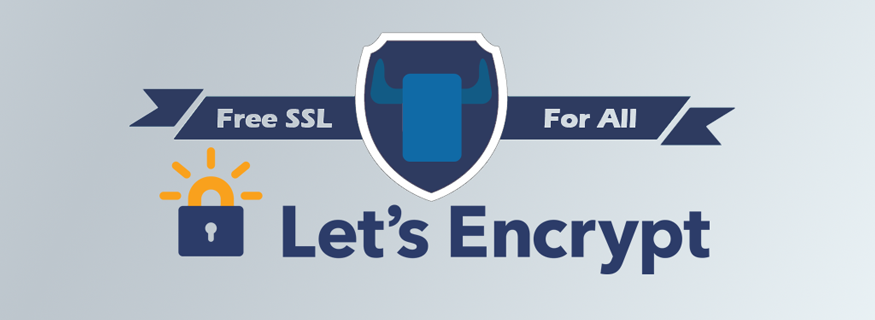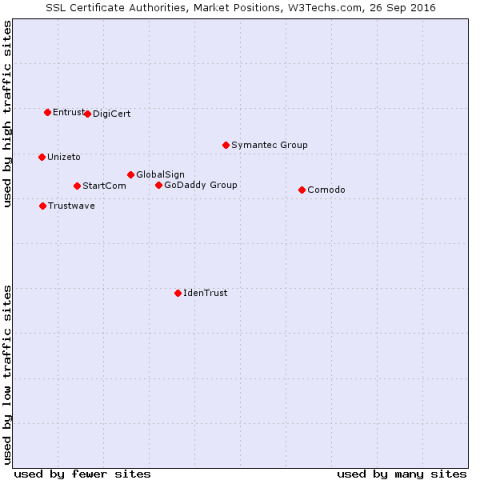I’ve always wanted Microsoft to build a laptop.
Some days I’ll be seated on my couch, other days I’ll be seated on the floor of a convention center or press event, so I need a laptop that just works and won’t annoy me when I’m in the middle of writing an article. The Surface line (from the RT right through to the Surface Pro 3) has always been a compromised mixture of tablet and laptop. They’ve never really worked well in my lap, the trackpad and keyboards weren’t as good as a laptop, and battery life hasn’t been ideal for a portable machine. I could use them fine at home on my desk, but every time I took them on the road with me I just ended up irritated because they weren’t real laptops. Microsoft now thinks it has an answer, and it’s calling it the Surface Book.
Microsoft claims it’s the “ultimate laptop” that’s designed to go head-to-head with Apple’s MacBook Pro and premium Windows laptops. While the Surface Book is primarily a laptop, it’s also a tablet thanks to a display that detaches into something like a digital clipboard. Starting at $1,499, the Surface Book is clearly priced at the high-end of the laptop market, and the 1TB of storage model tops out at $3,199. That’s a lot of money to spend on a computer. I want a Surface that works like a laptop, has a great trackpad and keyboard, and actually lasts me a working day.
Since Microsoft is calling this a laptop, let’s judge it first as a laptop.
Looking at the Surface Book for the first time, it’s easy to compare it to the MacBook Pro. There’s a big trackpad, nice key spacing on the keyboard, and an overall sleek combination of black and silver. All of this resembles a MacBook Pro, but Microsoft isn’t exactly copying Apple here. Just as it did with the Surface Pro 3, Microsoft has picked magnesium for the materials on the Surface Book. It’s almost soft to touch, and it doesn’t feel as cold and harsh as the aluminum on a MacBook. Microsoft is going for premium here, and it’s pretty clear it’s aiming for those tempted by Apple’s well-designed hardware.
I’ve found opening up the Surface Book requires two hands because it’s magnetically sealed together to ensure nothing moves around while you’re carrying it. That’s not because the tablet portion will ever fall off, but more to protect the hinge. Once open, the Surface Book’s 13.5-inch display is the slightly odd centerpiece. I say slightly odd, because it looks a little tall and unconventional at first. That’s because Microsoft has picked a 3:2 aspect ratio instead of the wide 16:9 or 16:10 ratios found on most laptops.
MICROSOFT HAS DONE A GREAT JOB ON THE KEYBOARD AND TRACKPAD
It took me a couple of days to really get used to it, and it reminded me of using Google’s Chromebook Pixel. Watching movies isn’t ideal on the Surface Book because you get letterboxing, but reading web pages is a joy because of all the additional vertical space. I spend a lot of time reading content on the web, so I’ve fallen in love with this oddly shaped display. I’ve also fallen in love with the color reproduction and the viewing angles. Colors really pop, and blacks don’t wash out at all thanks to the 1700:1 contrast ratio. Windows 10 is designed with a dark theme, and it looks great on this beautiful display.

Microsoft has paid a lot of attention to the trackpad and keyboard on the Surface Book, which is exactly what you’d expect from a premium laptop. I’ve always found the trackpad on the Surface Pro 3 to be a little fiddly and too small, but the Surface Book is the complete opposite. It’s a big glass surface that feels just like a MacBook trackpad to me. Scrolling is smooth around Windows, but I’ve noticed some stuttering in both Chrome and Edge. Google’s Chrome trackpad scrolling is always terrible on every Windows laptop I’ve used, but bad Microsoft Edge scrolling is new to me. Microsoft tells me it has an update coming to address both the Chrome and Edge scrolling issues, and hopefully the company can make scrolling there as smooth as it is in the rest of Windows.

Typing on the Surface Book is a weird experience at first. There’s not very much key travel, so the keyboard feels a little hard. It took a few hours of typing to get used to it, and now when I switch back to other laptops their keyboards feel mushy in comparison. The Surface Book’s keyboard spacing is pretty ideal, and I wish other laptop makers would pay as much attention to getting the keys just right. I really can’t fault Microsoft’s keyboard here. After years of making great keyboards for desktop PCs, it has done a good job with its first real laptop keyboard.
Microsoft has opted for premium laptop specs inside the Surface Book. On the base model I’ve been testing, there’s 8GB of RAM paired with Intel’s latest Core i5 processor, and it’s fast. Basic web browsing, a little bit of Photoshop, and regular desktop apps all perform well. I’ve also been testing a 16GB of RAM model equipped with a Core i7 processor. I haven’t noticed any drastic changes between the two models for my basic work needs, but in gaming the Core i7 model benefits from the Nvidia GPU installed in the base. Drivers aren’t supplied directly from Nvidia yet, so it’s difficult to measure performance fully, but my old Steam collection of games runs well. This should be enough to cover most games on basic settings, which is unusual for most convertible machines.
The really unique and interesting part of the Surface Book is the new fulcrum hinge. It snakes around the base and display of the Surface Book, and it looks awesome, like something out of an Alien movie. It has individual notches that extend to let you adjust the screen angle, and they sound like they’re unpeeling as you fold it out. While the hinge isn’t infinitely adjustable, it has enough viewing angles to cater for my desk and lap usage.
Because this is also a tablet, it makes this new hinge a little compromised. The hinge isn’t resistive enough like a regular laptop, so it bounces and wobbles a little if you’re typing in your lap or you touch the display while you’re using it as a laptop. A lot of 2-in-1 Windows laptops have the same problem, and even though Microsoft has probably done the best job yet, it’s not perfect. It feels a little top-heavy sometimes, and I’ve noticed this more in my lap at weird angles than on a desk. Most of the weight is traditionally in the base of a laptop, with little in the display, but the Surface Book has balanced this as best it can with the fulcrum hinge.
THE SURFACE BOOK GAP IS AN UGLY PROBLEM
The problem with the hinge is that it also reveals the main weakness of the Surface Book. If you close the Book down, the display doesn’t sit flush with the keyboard, leaving an unsightly gap. It also makes the Surface Book a lot bulkier than a regular laptop. Dust, hair, and all sorts of other nastiness from my bag now gets regularly deposited onto the Surface Book keyboard because of this gap. It’s ugly, but it’s a compromise that allows Microsoft’s laptop to also convert into a tablet.
Microsoft has built a little button on the keyboard that unlocks the screen from the base. It’s like one of those crazy buttons you press to enter a secret room, and it lets you pull off the display and use it as a giant tablet. Microsoft has built an entire PC into this display that doubles as a touch screen and supports a stylus. While the base unit and display combine into a laptop that’s not exactly lightweight at 3.34 pounds, the tablet section feels manageable at 1.6 pounds.
Because of the 3:2 aspect ratio, it really feels like you’re holding a piece of paper (except, of course, for the weight). I think that’s exactly how Microsoft designed this, and why the company keeps calling it a "digital clipboard." The only time I’ve used it in this mode is literally to take notes, because using it as a tablet to play games and watch movies is a little awkward without a kickstand or case to prop it up. You can reattach the base the opposite way around to create a stand, but I never did that because it turns it into an even more bulky tablet.
The new Surface Pen is greatly improved thanks to a more resistive tip, but there’s still a slight lag that will irritate artists who want to draw on this professionally. It’s fine for note taking though, and there's even an eraser on the top now. You can even hold the button down to activate Cortana, but I found it didn't always detect my voice very well. The Surface Pen also snaps magnetically to the side. That’s better than a pen loop, but it still always falls off in my bag.

While the tablet is a fully functional PC when detached, the base is more than just a keyboard and trackpad. There are two USB ports, a full SD card reader, a mini DisplayPort, and an additional Nvidia GPU on some models. It’s a battery dock for the tablet. Once you’re done using it as a tablet, you can simply dock the Surface Book back in and it stays coupled together with magnets and a "muscle wire" lock that secures it firmly in place. It’s a clever piece of engineering, but it relies on battery power to activate. You can remove the display when it’s powered off, but if you drain the battery, you’ll have to wait until it’s at least 10 percent before you can undock it again.

Windows 10 also does a good job of switching between a touch-friendly mode and one more suited to a keyboard and mouse, especially if you enable it to do so automatically. There’s still a lack of good touch apps for Windows 10, but I like the idea of switching between using a laptop and straight into a tablet. It’s pretty seamless and apps snap back to their positions when you revert to laptop mode, so you can carry on working without issue. I’ve found that Windows 10 still doesn’t make enough use of the pen — I just can’t fit it into my regular workflow. I tried to write an email with just the pen to send a note to someone, and it doesn’t even activate a drawing mode. I tried to send a OneNote page instead and that failed. Microsoft is really advertising this as a clipboard, but Windows 10 isn’t ready to let everyone just use a stylus and take notes everywhere as it’s still a limited experience.

It’s worth noting here that I’ve run into a number of software issues with the Surface Book. I experienced blue screens on the machine nearly every day. Microsoft tells me this is related to the SSD, and that the company has a fix in place for retail units. I’ve also experienced problems with the trackpad gestures and scrolling failing after I’ve used it in tablet mode and reattached the keyboard. Microsoft’s docking app to control the detaching of the tablet also occasionally crashes. I’ve also been unable to test Windows Hello, a feature that lets you log in with just your face, on the Surface Book as the drivers aren’t ready yet. Together with the software crashes, it feels like Microsoft might be rushing to get the Surface Book ready in time.
BATTERY LIFE IS INSANELY GOOD
Battery life is one of the key parts of a laptop for me. While the tablet portion should last around 4 hours, Microsoft claims up to 12 hours if you’re using it as a regular laptop. It’s not lying. During our own Verge battery test running in Chrome we found the Surface Book lasted nearly 13 hours for the base model without the additional GPU. It’s incredibly rare for a Windows laptop to have great battery life, and I’m amazed it lasts me a full working day. With a mix of usage outside of just surfing the web, I’ve found it lasts around 7 hours. That’s watching HD movies, using Photoshop, and surfing the web with Twitter open all day. It takes around 2 hours to charge the tablet itself, and around 4 or 5 hours to charge both. Because the keyboard and tablet both use the same Surface connector, you can use a single cable to do both, or just charge them combined in the regular laptop mode.

Is the Surface really the ultimate laptop that Microsoft claims it is? Nearly. I say that because sometimes I’m using the Surface Book and I just wish Microsoft had made a pure laptop. The display wobble can be irritating, and the weird gap when it’s closed means I have to clean the Surface Book every day. If Microsoft can fix the hinge in future versions and make it a lot less bulky then this could be great. It has a beautiful display, amazing battery life, and the keyboard and trackpad feel great. But even though that’s everything I want in a laptop, the accommodations Microsoft made to enable the tablet end up making the laptop experience less than ideal.
I rarely used it as a tablet, partly because Windows 10 really doesn’t make enough use of the stylus to make it feel natural, but also because most of my work requires a keyboard. I suspect that’s the same for most people buying a laptop. The lack of Windows 10 tablet apps means I still reach for an iPad or even a large phone if I want a tablet experience, and until that situation improves it’s still really hard to buy into this whole hybrid concept. I really like it as an idea, but right now it’s just that: an idea. It feels like the Surface Book has a detachable display because Microsoft needs it to be different, not because you actually need to remove it. Having a removable display doesn’t make this the "ultimate laptop."
Microsoft can clearly make a laptop that competes with the MacBook Pro with all the best ingredients, but it just needs to find a better recipe to combine all its innovative hardware. The Surface Book is seriously impressive, and as a hybrid it’s probably the best out there.
If Microsoft had just made a laptop, I suspect I'd be calling it the best Windows laptop out there, but it didn't. While it's great Microsoft is pushing the idea of a tablet and a laptop hybrid constantly, I'm still hunting for the perfect mix of hardware that really shows this is the future.
 In many countries arount the world, ISPs have been ordered to block pirates sites.
In many countries arount the world, ISPs have been ordered to block pirates sites.